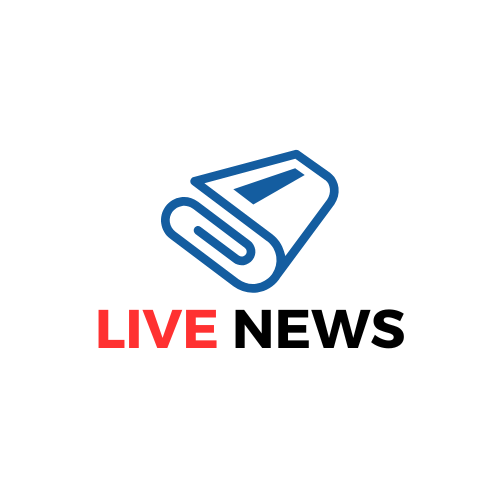Table of Contents
CS2 pro player audio settings can make a huge difference in your gaming performance. Many professional players pay close attention to how their audio is set up because it helps them hear important in-game sounds more clearly. Whether it’s footsteps, gunshots, or teammate callouts, having the right audio settings can give you a competitive edge in CS2.
If you want to level up your gameplay, it’s essential to configure your CS2 pro player audio settings properly. By making the right adjustments, you can make sure that every sound is crisp, clear, and easy to identify, helping you react faster and play smarter. In this guide, we’ll show you how top players set up their audio, so you can take your CS2 experience to the next level.
Why CS2 Pro Player Audio Settings Matter: Improve Your Gameplay

Audio plays a big role in how you experience a game like CS2. CS2 pro player audio settings are designed to help players hear key sounds more clearly, which can improve your performance. By setting up your audio just like the pros, you can hear footsteps, gunshots, and enemy movements more clearly. This can make a big difference in winning or losing a match.
Many players don’t pay enough attention to their audio settings, but professionals do. They know that small changes can give them an edge over others. Whether you are a beginner or experienced player, setting up your CS2 audio settings to match the pros can help you focus and play better.
The Best CS2 Pro Player Audio Settings for Clearer Sound
When configuring your CS2 pro player audio settings, clarity should be your main goal. The better your sound quality, the easier it is to hear everything in the game. Start by adjusting your master volume to a comfortable level. This will ensure all in-game sounds are loud enough but not too loud to distract you.
- Master Volume: Adjust to personal preference for overall sound balance
- EQ Profile: Use “Crisp” for clear footsteps and enemy sounds
- L/R Isolation: Set to 50% for better sound direction
Finally, check if Perspective Correction is enabled or disabled. Most pro players prefer turning it off to make the sound more predictable and less confusing during intense moments.
How to Set Your CS2 Audio Device for Pro-Level Performance
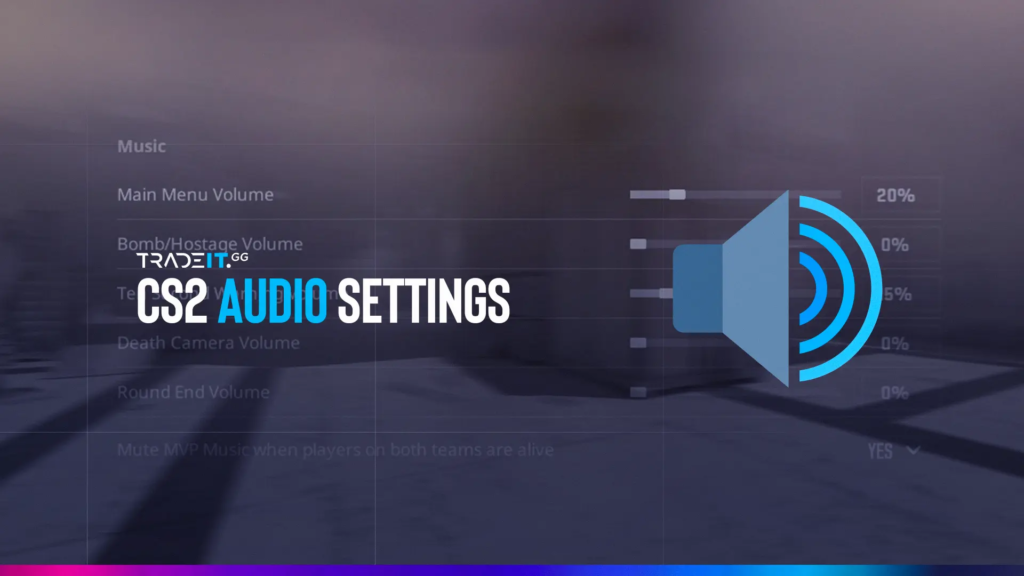
Choosing the right audio device is important for creating the best CS2 pro player audio settings. Your gaming headset should be set as the default audio device in your system.
- Use a high-quality gaming headset
- Set your audio device to default (headphones)
- Ensure the headset is comfortable for long sessions
With the right setup, your headset can bring out the most important sounds in CS2. Pro players swear by using headphones to hear every little sound, from footsteps to gunfire, that can help them make better decisions in the game.
Adjusting the EQ Profile in CS2 Pro Player Audio Settings for Crisp Sound
One of the key elements in CS2 pro player audio settings is the EQ profile. This setting controls the balance of different sounds in the game, such as footsteps, gunshots, and other important noise cues. By setting your EQ profile to “Crisp,” you can enhance the clarity of those sounds, helping you react faster.
- Choose the “Crisp” EQ profile for better clarity
- Sharpen footsteps and other important sounds
- Helps you stay focused on enemy movements
In high-level CS2 play, hearing small details like footsteps can change the outcome of a round. By adjusting your EQ profile, you can ensure that your sound settings are optimized for the best performance.
Perfect Your L/R Isolation: A Pro Player’s Trick to Better Sound Direction

L/R Isolation in CS2 pro player audio settings determines how sounds are panned from left to right. This is an important setting because it helps you understand the direction of sounds. Many pro players set this to 50%, as it provides a good balance between directional audio and clarity.
- Set L/R Isolation to 50% for balanced sound direction
- Helps you identify the source of in-game sounds quickly
- A useful setting for high-level competitive play
This setting is crucial for players who rely on hearing footsteps and enemy movements. It gives you a clearer sense of where enemies might be, making your gameplay experience more strategic.
Conclusion
In conclusion, setting your CS2 pro player audio settings is a simple but powerful way to improve your gameplay. By making small changes to your audio settings, you can hear important sounds like footsteps and gunfire more clearly. This helps you react faster and make smarter decisions in the game.
So, take some time to adjust your CS2 audio settings today! Whether it’s choosing the right EQ profile, optimizing your headset, or fine-tuning your voice chat, every little change can make a big difference. With the right setup, you’ll be able to enjoy the game and perform at your best!
FAQs
Q: How do I improve my CS2 pro player audio settings?
A: Adjust your EQ profile to “Crisp” and set your L/R Isolation to 50% for clearer sound. Make sure you’re using a high-quality gaming headset.
Q: What EQ setting is best for CS2?
A: The “Crisp” EQ setting is the best for CS2. It makes footsteps and other in-game sounds clearer, which helps you hear enemies better.
Q: Should I use headphones or speakers for CS2?
A: It’s best to use headphones for CS2. They help you hear important sounds like footsteps and gunshots more clearly than speakers.
Q: How can I adjust my voice chat settings in CS2?
A: Set your VOIP volume to a comfortable level and use the Push-to-Talk feature to avoid background noise during communication with your team.
Q: Can I change my audio settings in Windows for CS2?
A: Yes, you can! Set your gaming headset as the default audio device and turn off unnecessary sound processing features for the best audio experience.